|
utilizing an Intel chip.

Ventura [13.x]
Officially released on 24 October
2022

I have Mac OS Ventura on
an Intel based Mac, and am able to access CAC enabled websites
using the native smart card, and adding the DoD certificates from step 5 on
https://militarycac.com/macnotesVenturaUp.htm

How to sign a PDF using
Adobe
Please
verify these settings on your Mac:
Select the words Adobe Reader [or
Acrobat Reader] (at the top of the screen)
Click Preferences
Under Categories, scroll down to
Signatures
In the Creation and Appearance section, click
More
Make sure Enable CryptoTokenKit framework support
is checked.
You also need to change
the Default Signing Format
from PKCS#7-Detached
to CAdES-Equivalent
Close Adobe Reader
Double click
an Adobe PDF file
you need to sign

I have added some sites I know are having this issue
here. You can download the
certificates you need. Then will only need
to double click it and do a manual trust on them.
Here's How to manually trust the certificate(s):
Double click the certificate, select the
triangle next to Trust, in the
When using this
certificate: select
Always Trust.

Air
Force and Coast
Guard users who utilize VMware Horizon need to update their client
Here is the link:

You will see in Table 1 that
no CAC
enablers are compatible with Mac OS Big Sur.

Discounted
prices on the programs mentioned below can be viewed
here
Virtual Machine information
NOTE: If
your CAC reader is not being recognized by your
virtual Windows, follow this guidance:
VMware
Fusion: From the menu bar, select
Virtual Machine,
then USB.
Find your CAC reader and select it.
Parallels Desktop
- (In Coherent mode): Click the red parallel lines in the menu bar, Select
Devices,
USB, find your CAC reader and select it.
Parallels
Desktop - (Not in Coherent mode): Simply
plug your reader into the computer and select whether you want to use it in
Mac or Windows. You may also need to click the word
Devices
in the top row, USB, then your CAC reader.
VirtualBox:
Click the word Devices (at the top of the screen), then USB Devices, and
select your CAC reader. When you want to use it on your Mac, go to the
same location and remove the checkmark. If you receive an error
message when trying to select the reader here follow these instructions:
* In the VirtualBox Graphical User Interface (GUI), click on USB (small icon in
the list of devices).
* Then
check "Enable USB Controller" and "Enable USB EHCI controlling."
* Lowest on the beach, you'll see a list of icons to
your right. Check first. A box appears "a new filter". Check it.
* By clicking on the icon below, representative of a
USB plug with a +, you'll see a list of drivers.
* Select the one that corresponds to your USB drive.
Check it added in the filter window.
CAC Readers:
With a variety of CAC readers available today there are also a variety of
issues. The SCR series of CAC readers work very well. The SCR-331 reader may
need a Firmware Update. See
several different models of USB CAC readers
here. You will see a
small note on some of the readers to show you how to make them
compatible with your Mac.
.
Air Force users look
here for some helpful
information
Navy users look
here for some specific
information
Other
versions of Mac OS supported in this website:
Monterey
 (12.x) users, utilize the Monterey support page
(12.x) users, utilize the Monterey support page
Big Sur
 (11.x) users with Intel chip, utilize the Big Sur support page
(11.x) users with Intel chip, utilize the Big Sur support page
Big Sur
 (11.x) users with M1 chip, utilize the Big Sur support page
(11.x) users with M1 chip, utilize the Big Sur support page
Catalina
 (10.15.x) users, utilize the Catalina support page
(10.15.x) users, utilize the Catalina support page
Mojave
 (10.14.x) users, utilize the Mojave support page
(10.14.x) users, utilize the Mojave support page
High Sierra
 (10.13.x) users, utilize the
High Sierra support page
(10.13.x) users, utilize the
High Sierra support page
Sierra
 (10.12.x) users, utilize the Sierra support page
(10.12.x) users, utilize the Sierra support page
El Capitan
 (10.11.x) users, utilize the El
Capitan support page
(10.11.x) users, utilize the El
Capitan support page
Yosemite
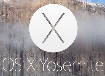 (10.10.x) users, utilize the
Yosemite support page
(10.10.x) users, utilize the
Yosemite support page
Mavericks
 (10.9.x) users, utilize the
Mavericks support page
(10.9.x) users, utilize the
Mavericks support page
Mountain Lion  (10.8.x) users, utilize the
Mountain Lion support page
(10.8.x) users, utilize the
Mountain Lion support page
Lion
 (10.7.x) users, utilize the Lion support page
(10.7.x) users, utilize the Lion support page
Snow Leopard
 (10.6.x) users, utilize the
Snow Leopard support page
(10.6.x) users, utilize the
Snow Leopard support page
Leopard
 (10.5.x) users, utilize the Leopard support page
(10.5.x) users, utilize the Leopard support page
Tiger
 (10.4.x) users, utilize the Tiger support page
(10.4.x) users, utilize the Tiger support page
If you are still
having problems, contact
us
|





