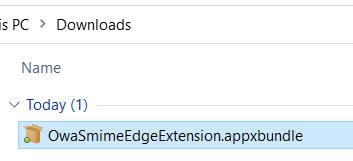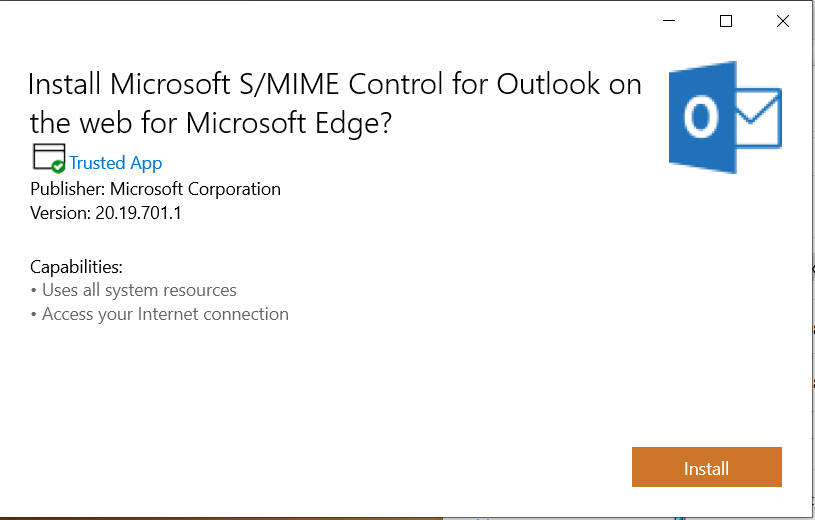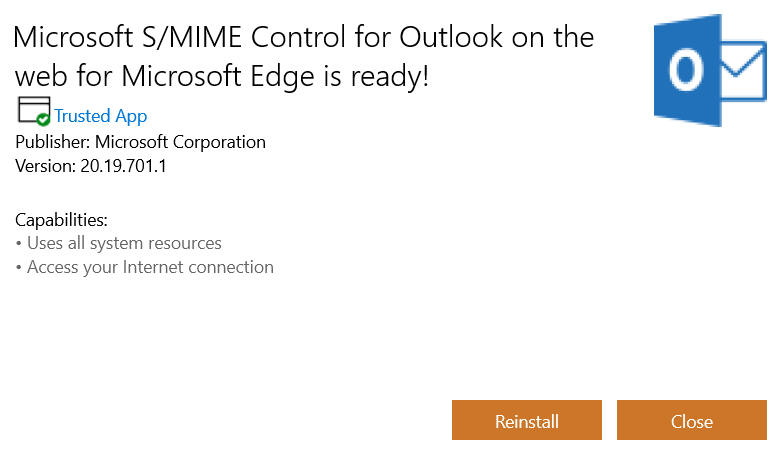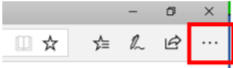Secure / Multipurpose Internet Mail Extensions (S/MIME) is a standard for public key encryption and signing of MIME data.
For users of the @mail.mil email system, please follow guidance here to set up your Internet Explorer web browser.
For others, please know I got this to work once, but never again.
Air Force Users, please follow this guide NOTE: This information was derived from information that used to be here. Now removed
Utilizing the Edge web browser, download the S/MIME extension from this link: https://ow2.res.office365.com/owasmime/20.19.701.1/OwaSmimeEdgeExtension.appxbundle
When you see this message at the bottom of your screen, click Save as to save to your downloads or desktop folder
Navigate to your downloads folder (or where you saved it to), and double click it
When you see this screen, double click the Install (button)
Once you see this screen you know it is installed:
You will now need to edit your registry to allow the S/MIME to function properly
Manual method: Navigate to HKEY Local Machine -> SOFTWARE -> Microsoft -> Windows ->CurrentVersion -> Right click on: AppModeUnlock, select New DWORD (32-bit) Value Enter: AllowAllTrustedApps hit <enter>, then right click and modify the value to: 1
and HKEY_LOCAL_MACHINE ->SOFTWARE ->Microsoft ->Windows -> CurrentVersion -> Right click on: AppModeUnlock, select New DWORD (32-bit) Value Enter: AllowDevelopmentWithoutDevLicense hit <enter>, then right click and validate the value is 0
Automated method:
From the Edge browser click the 3 little dots (elipse) in the top right corner of the web browser
Select Extensions from the drop down menu
This is where I ran into a road block and could not get it to work.
|
||||||||
|
|
||||||||
If you have questions or suggestions for this site, contact Michael J. Danberry
Last Update or Review: Thursday, 19 May 2022 18:49 hrs The following domain names all resolve to the same website: ChiefsCACSite.com, CommonAccessCard.us, CommonAccessCard.info, & ChiefGeek.us |